Styles keep your document consistent
Using Word® Styling
A window of most or recently used styles appears in the ribbon at the top of the Word® window.
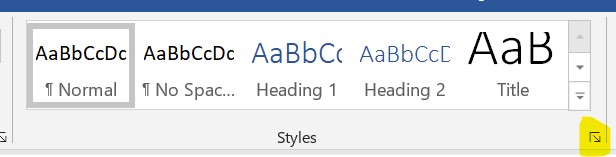
To see the entire styles list, click the small arrow at the bottom right of the Styles box at the top of the screen highlighted above. Drag the entire list box to the left or right window edge and it will lock there rather than floating over your text. You can edit the list of styles to show what you need by clicking Options at the bottom of the styles list.
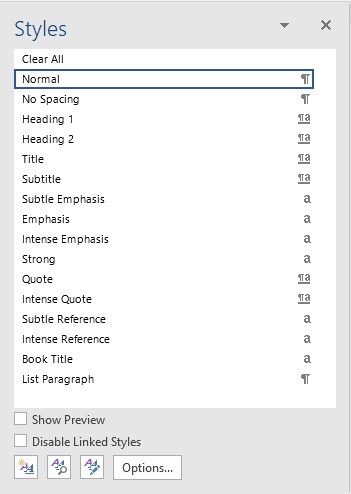
Recommended shows Normal and the standard headings: Heading 1, Heading 2. It's a good place to start a new document. If you use Normal for your body font and the standard headings, formatting your document will be simplified.
If the default formatting for any style is not to your liking, you can always edit it by right clicking the name and choosing Modify. You can change font, font size, font style, color, and all other features of your type. All occurrences of that style will be changed based on your modifications.
If you have already started your document, tips on standardizing the use of styles is here.
More information on using Word® styles is here.
Anything not clear? Please let us know.








